壹盘资源提供的[设计教程下载]AutoCAD教程 AutoCAD Electrical从初学者到精通培训训练视频教程下载地址来源于网络分享,网络资源均有时效性,请尽快下载[设计教程下载]AutoCAD教程 AutoCAD Electrical从初学者到精通培训训练视频教程,或保存[设计教程下载]AutoCAD教程 AutoCAD Electrical从初学者到精通培训训练视频教程到自己的网盘避免资源失效。

AutoCAD_Electrical_from_beginner_to_expert.part6.rar (700.00MB)

AutoCAD_Electrical_from_beginner_to_expert.part2.rar (700.00MB)

AutoCAD_Electrical_from_beginner_to_expert.part4.rar (700.00MB)

AutoCAD_Electrical_from_beginner_to_expert.part7.rar (225.92MB)

AutoCAD_Electrical_from_beginner_to_expert.part3.rar (700.00MB)

AutoCAD_Electrical_from_beginner_to_expert.part1.rar (700.00MB)

AutoCAD_Electrical_from_beginner_to_expert.part5.rar (700.00MB)
下载地址:
隐藏内容,请登录后查看

AutoCAD Electrical从初学者到精通培训训练视频教程
视频:.MP4,1280x720 30 fps |音频:AAC,44.1 kHz,2声道|时长:08:00:03
类型:在线学习|语言:英语|大小:4.11 GB
如果您想精通AutoCAD for Electrical流,那么此课程肯定适合您。
您将学到什么
学习完本课程后,您将可以做1.项目经理,列表,项目高级工具
要求
计算机和AutoCAD软件的基本知识
描述
AutoCAD Electrical
•CAD和CADE(CAD电气)之间的区别:-
讲述了AutoCAD Electrical相对于普通CAD的基本优势。
•不同类型的电线和电线层:
这是电气工程师进入ACADE的第一步。
•从CAD库插入零部件:-
必须知道设置零件比例和旋转角度的功能。
•源和目标箭头:-
这是AutoCAD Electrical中最有用的功能之一,可以轻松进行导线交叉引用(“从”和“到”)。
•使用梯形图交叉引用创建智能标题栏:-
很多时候,人们可以在每个标题栏中单独进行手动编辑,并且对ACADE中的“标题栏”功能有透彻的了解,因此可以一次性完成所有工作表中的更改。
•组件和源目标箭头交叉引用:
在电路中,我们在项目的不同部分中使用父级和子级组件(例如,线圈和继电器的触点)。为了研究和阅读一个电路,总是必须跟踪一个组件的所有部分的位置。这种自动交叉引用是ACADE的另一个主要优势。
•项目管理器功能:-
以正确的方式管理项目与创建一组图纸一样重要。此技能使您成为完美的专业设计工程师。
•如何创建新的符号和用户电路:
使用ACADE的次数越来越多,您可能需要更多的零件和电路,而这些零件和电路在标准CAD库中是不存在的。通过创建新的标准用户电路和符号,您将成为本领域的大师。
•NEMA和IEC电路:-
这是通常用于设计电路的两个主要标准。在本节中,我们将使用两种标准来设计相同的电路,并找出差异。
最后,我们将做一个示例项目,涵盖单线图,面板布局,电缆桥架布局,房间布局,示意图(接线)图并生成物料清单。
1.简介和电线A)关于ACADEB)插入电线C)不同电线类型D)整理电线E)电线编号
2.组件A)插入组件B)编辑组件C)复制组件D)删除组件E)组件交叉引用
3.自定义线号A)不同类型的线号B)在线号中添加前缀
4.自定义组件交叉引用A)不同类型的交叉引用B)自定义标签C)自定义交叉引用
5.创建电路(实际)A)使用电线和零部件的示例电路
6.报告A)从原理图创建报告
7.梯子A)基本梯子B)在梯子中插入组件C)标题栏梯子
8.符号生成器A)添加属性B)创建新组件
9.标题栏A)添加属性B)制作方框C)创建标准标题栏
10.自定义标题栏A)不同类型的标题栏B)创建具有不同X和Y轴的标题栏
11.收款人和驱动器面板(实际)A)单线图概念B)从SLDC创建示意图)主收人器面板示意图D)驱动器面板示意图
12.旁路驱动器(实际)A)旁路驱动器示意图
13.控制电路B)插入梯子C)在梯子中插入组件D)交叉参考
14. PLC模块(第1-3部分)A)插入PLC模块B)将电线连接到模块C)从目录中选择模块
15.基本面板布局A)布局的基本概念B)手动创建内部布局C)从正视图创建侧视图
16. ACADE面板布局A)面板布局TABB)示意图中的封装C)示意图中的端子排D)封装中的物料清单
17.总结SessionA)项目经理B)JIC和IEC目录设置C)IEC示意图D)将JIC项目转换为IECE)电线和电线编号F)组件和交叉引用G)源和目标箭头H)在自定义标题栏中插入图像I)项目广泛的工具J)其他命令一览
本课程适合谁:
任何人都想学习AutoCAD Electrical设计
主页
Video: .MP4, 1280x720 30 fps | Audio: AAC, 44.1 kHz, 2ch | Duration: 08:00:03
Genre: eLearning | Language: English | Size: 4.11 GB
if you want to master AutoCAD for Electrical stream this course definitely for you.
What you'll learn
You will be able to do after taking this course 1. Project Manager, Lists, Projects Advanced Tools
Requirements
Basic knowledge of computer and AutoCAD software
Description
AutoCAD Electrical
• Difference between CAD and CADE (CAD Electrical):-
Tells about the basic advantages of AutoCAD electrical over normal CAD.
• Different types of wires and wire layers:-
This session is the first step for an electrical engineer to get into ACADE.
• Inserting components from CAD library:-
Must know function to set component scale and rotation angle.
• Source and destination arrows:-
This is one of the most useful features in AutoCAD Electrical, which enables to do easy wire cross referencing (From and To).
• Creating intelligent title blocks with ladder cross referencing:-
Many times people do manual editing in each title block individually and with thorough understanding in “title block” function within ACADE one can do the changes in all sheets in one go.
• Component and source destination arrow cross referencing:-
In electrical circuits we use parent and child components (eg. Coil and Contacts of a relay) in different parts of a project. In order to study and read one circuit it is always necessary to trace the locations of all the parts of one component. This automatic cross referencing is another major advantage of ACADE.
• Project Manager functions:-
Managing a project in proper way is as important as creating a set of drawings. This skill makes you a perfect professional design engineer.
• How to create new symbols and user circuits:-
The more and more you use ACADE, you may require more components and circuits which is not there in the standard CAD library. By creating new standard user circuits and symbols you will become master of this art.
• NEMA and IEC electrical circuit:-
These are the two major standards which normally use to design electrical circuits. In this session we will use both the standards to design the same circuit and will spot the difference.
Finally we will do one sample project covering Single Line Diagram, Panel Layouts, Cable tray layouts, Room layouts, Schematic (Wiring) diagram and generating Bill of Materials.
1. Introduction and WiresA) About ACADEB) Inserting WiresC) Different Wire TypesD) Trimming WiresE) Wire Numbers
2. ComponentsA) Inserting ComponentsB) Editing ComponentsC) Copying ComponentsD) Deleting ComponentsE) Component Cross Reference
3. Customizing Wire NumbersA) Different types of Wire NumberingB) Adding prefix to Wire Numbers
4. Customizing Component Cross ReferenceA) Different types of Cross ReferencingB) Customizing TaggingC) Customizing Cross Reference
5. Creating Circuits (PRACTICAL)A) Sample circuit using Wires & Components
6. ReportsA) Creating Reports from Schematic
7. LaddersA) Basic LaddersB) Inserting Components in LaddersC) Ladders for Title Block
8. Symbol BuilderA) Adding AttributesB) Creating New Components
9. Title BlocksA) Adding AttributesB) Making BlocksC) Creating Standard Title Blocks
10. Customizing Title BlocksA) Different types of Title BlocksB) Creating Title blocks with different X & Y Axis
11. Incomer & Drive Panel (PRACTICAL)A) Single Line Diagram ConceptB) Creating Schematic from SLDC) Schematic of Main Incomer PanelD) Schematic of Drive Panel
12. Drive With Bypass (PRACTICAL)A) Schematic of Drive With Bypass
13. Control CircuitsB) Inserting LaddersC) Inserting Components in LaddersD) Cross Reference
14. PLC Modules (Part 1-3)A) Inserting PLC ModulesB) Connecting Wires to ModulesC) Selecting Modules from Catalogue
15. Basic Panel LayoutA) Basic Concept of LayoutB) Creating internal Layouts manuallyC) Creating Side View from Front View
16. ACADE Panel LayoutA) Panel Layout TABB) Footprint from SchematicC) Terminal Strips from SchematicD) Bill of Materials from footprint
17. Recap SessionA) Project ManagerB) JIC and IEC Directory SettingsC) IEC SchematicD) Converting JIC projects into IECE) Wires and Wire NumberingF) Components and Cross ReferencingG) Source and Destination ArrowsH) Inserting Images in Customized Title BlocksI) Project Wide UtilitiesJ) Other Commands at a Glance
Who this course is for:
anybody want to learn AutoCAD Electrical designing
Homepage
![[设计教程下载]AutoCAD教程 AutoCAD Electrical从初学者到精通培训训练视频教程](https://file.cqe.cc/20542.jpg)
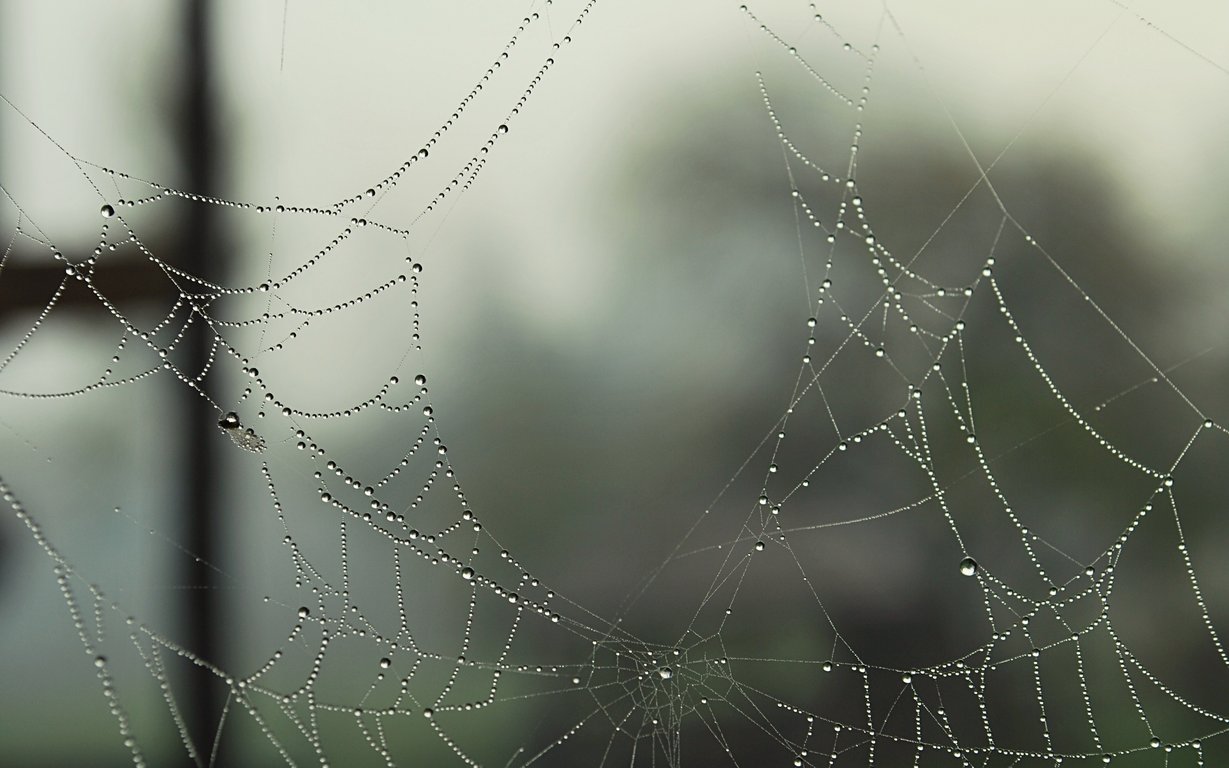

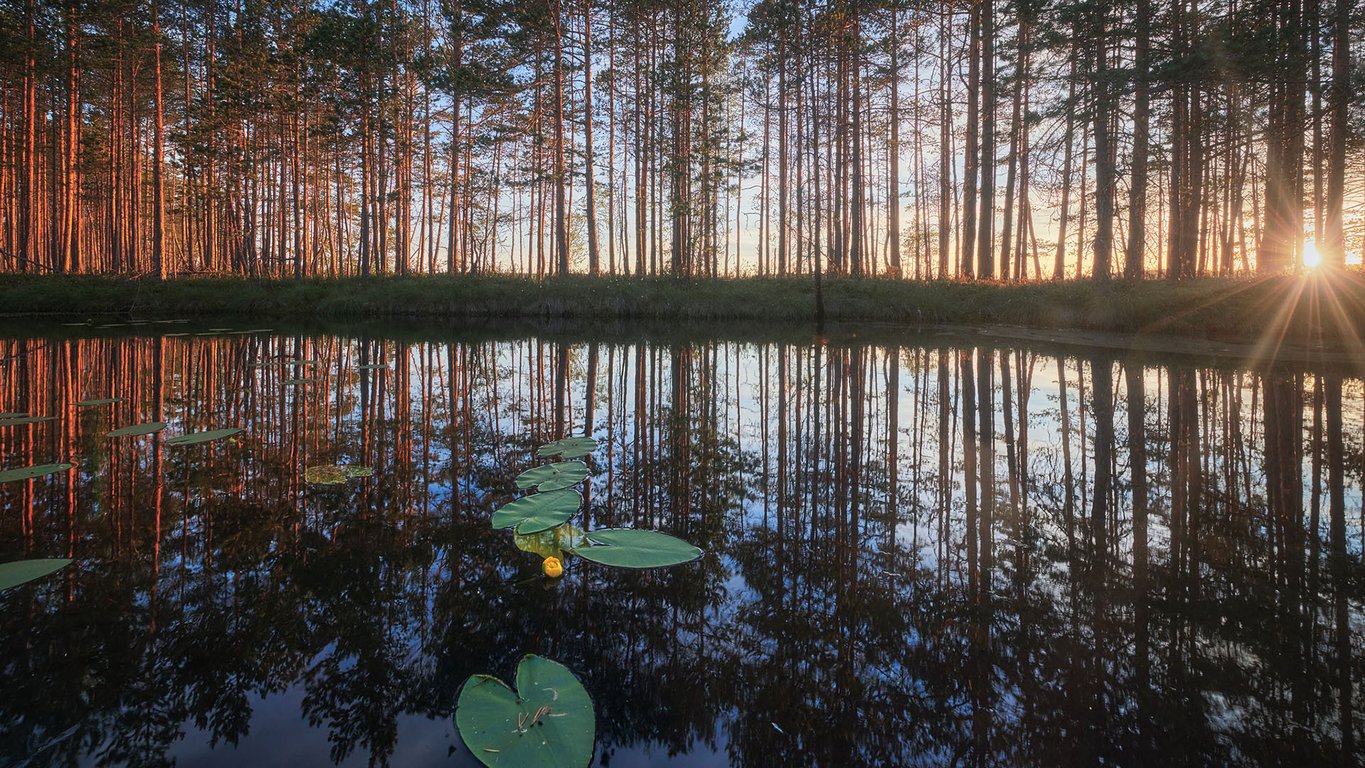
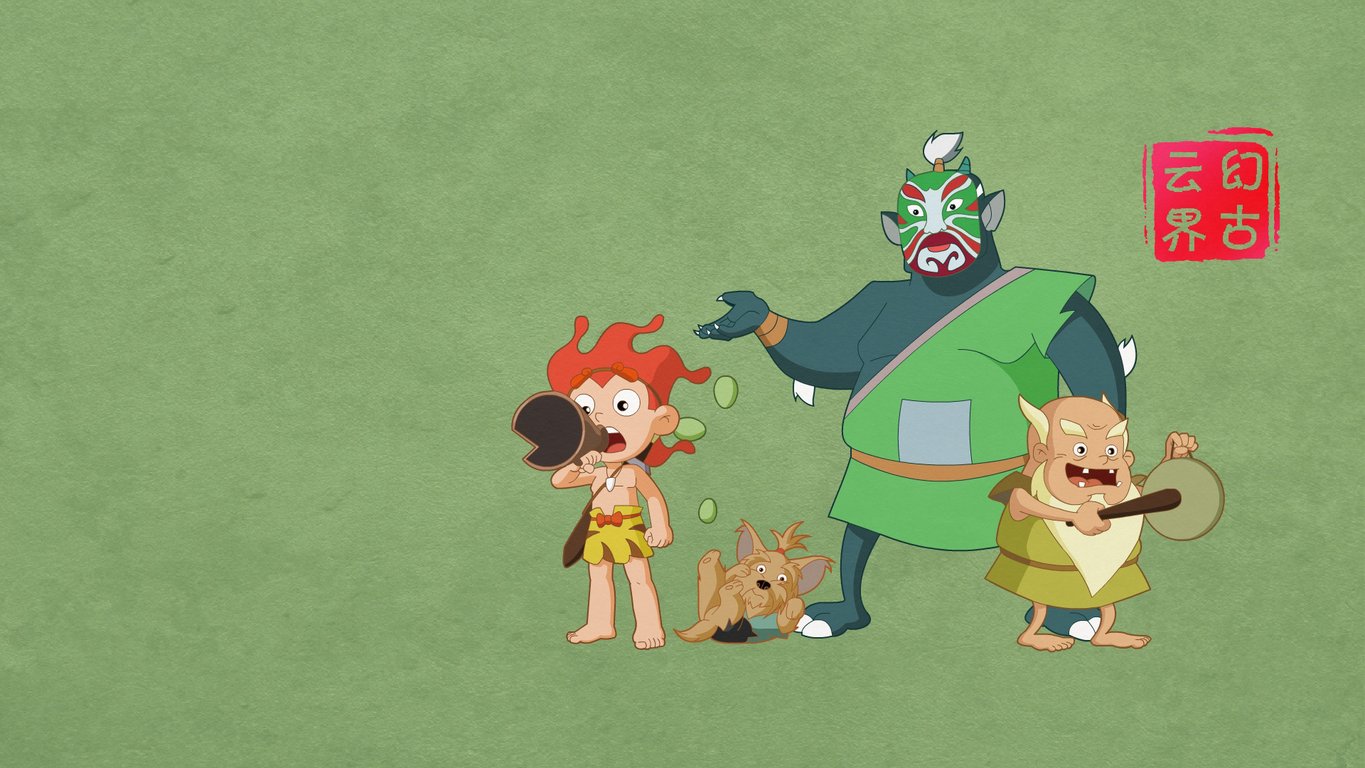




 AutoCAD_Electrical_from_beginner_to_expert.part6.rar (700.00MB)
AutoCAD_Electrical_from_beginner_to_expert.part6.rar (700.00MB)
![[设计教程下载]AutoCAD教程 AutoCAD Electrical从初学者到精通培训训练视频教程](https://file.cqe.cc/20542.jpg)